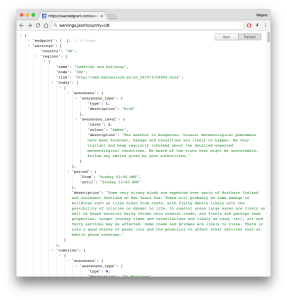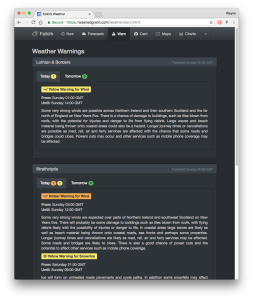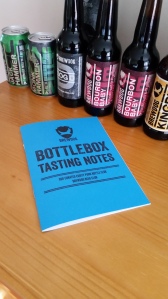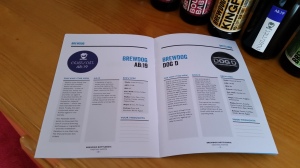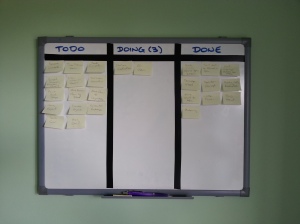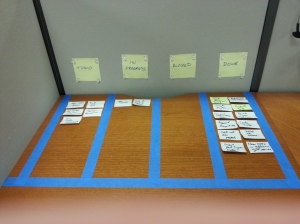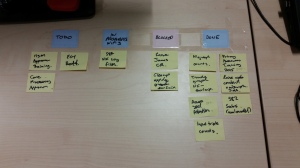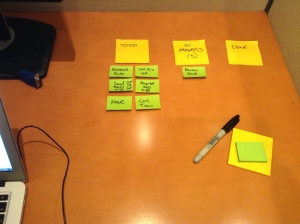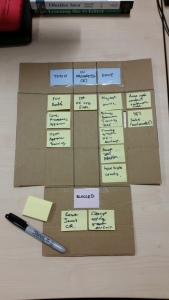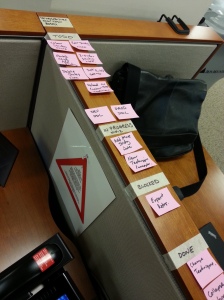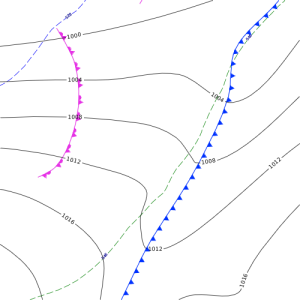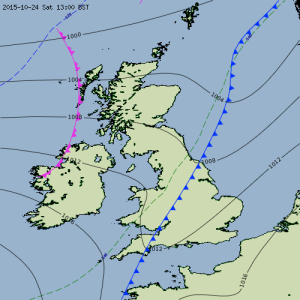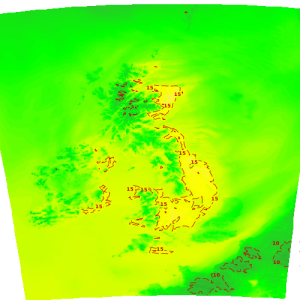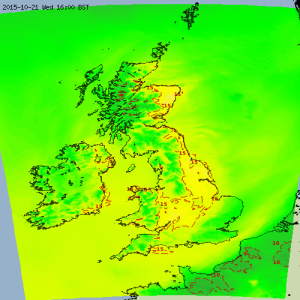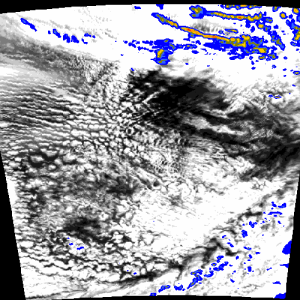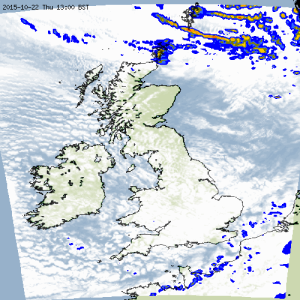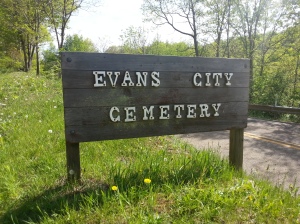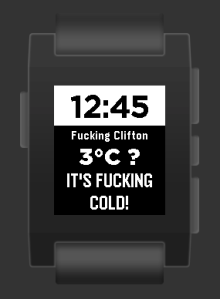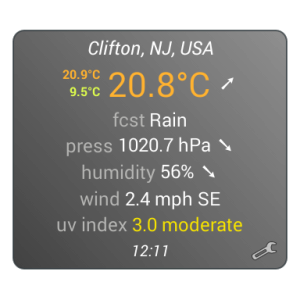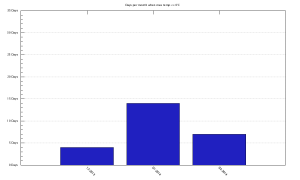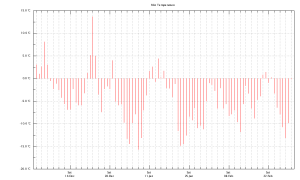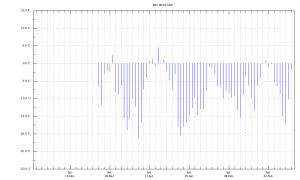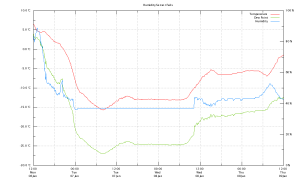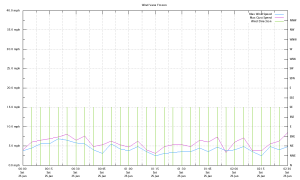The onset of Meteorological Winter is a little over a week away here in New Jersey (it runs from 1st Dec to 1st March). Last year’s winter here represented a period of prolonged cold and quite sizeable snow fall. It was certainly more severe than anything my weather station setup experienced in the preceding years in Scotland (although note that the station was only installed there in August 2011 after the severe winters of 2009 – 2010 and 2010 – 2011).
This post relates my experiences with my weather station from last year’s winter (2013 – 2014) and is a record of what worked well and what did not work so well. I run a standard Oregon Scientific WMR200 setup and will describe how well each of the sensors stood up to the harsher than normal conditions. I have illustrated the post with pictures taken at the time and supplemented with various charts produced using my Meteo Sheeva setup.
Winter 2013 – 2014 in New Jersey
Last winter New Jersey, like many parts of the USA, was in the grip of a prolonged Polar Vortex. There were certainly colder places in the USA that winter. There were also places that got a lot more snow. Indeed, according to meteorological records, New Jersey has itself had much colder and more snowbound winters in its past. What made it unusual was how prolonged the cold was and, as a result, just how long the deep snow was able to persist.

Click to Enlarge
As I have already mentioned it was very cold. The coldest it got according to my instruments was -15.7°C on the morning of 7th January 2014. What was really extreme was that the temperature could remain entirely below freezing for days at a time. The chart below shows the number days per month from December 2013 to February 2014 when the temperature did not rise above 0°C. January was especially gruelling with 14 of 31 days spent entirely below zero.
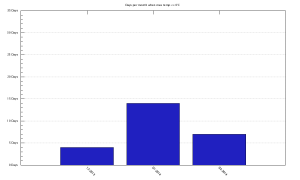
Click to Enlarge
The following chart shows the minimum temperature for every day from the start of December 2013 through to the end of February 2014. Extended cold like this quickly becomes wearing on people and machines alike.
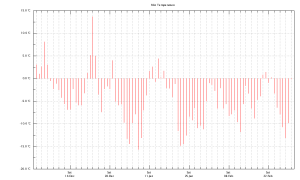
Click to Enlarge
Note the spike in minimum temperature on 22nd December 2013 (to 13.7°C). This is not a sensor anomaly and I remember that day well. Preceded by some rather cold days the temperature got up to 20.6°C. This made for shorts and t-shirt weather for one day in December. As we can see from the chart the warm weather did not last long and temperatures plummeted and stayed cold thereafter.
Then there was the wind chill. This dropped to a low of -21.3°C on the same morning as the lowest temperature was recorded. I suspect that the wind chill was worse than this in reality as my anemometer is not in the most exposed of locations. The graph below shows the daily minimum wind chill from late December 2013 (when the sensor was installed) through to the end of February 2014.
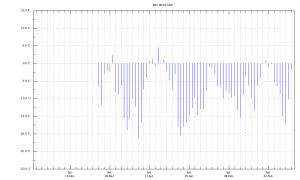
Click to Enlarge
Finally there was the snow. Up to 2 feet was present on the ground for weeks at a time. The problem was not that it snowed an incredible amount. Instead what did fall remained for weeks at a time because of the consistently low temperatures.

Click to Enlarge
Weather Station Sensor Location
The siting of my weather station’s sensors has some bearing on my experiences last winter so I will describe that briefly here.
I am not entirely happy with my weather station setup at the moment. Unlike my previous setup in Scotland I am constrained in terms of space having no garden or roof to speak of. The anemometer/wind vane and rain gauge are installed fairly low down on the makeshift box and pole arrangement pictured below (a UV sensor is also pictured but this was not actually installed until mid-2014). The Temperature/Humidity sensor is better situated and can be found round the corner on another pole in a spot well sheltered from the sun.

Click to Enlarge
Batteries
Before I turn to each sensor’s winter performance I will talk a little about batteries. Oregon’s various sensors are wireless and are therefore powered by AA or AAA batteries. Conventional wisdom in weather station circles goes that it is best to swap from alkaline over to lithium batteries when it gets cold as they perform better in such conditions. I stuck it out with normal alkaline batteries last winter and suffered no signal drop-outs from my sensors. Lithium based batteries are no doubt better for extremely cold conditions but they are an unnecessary expense for the kinds of conditions I saw last winter.
Temperature/Humidity Sensor
The WMR200 comes complete with a THGN801 temperature and humidity sensor. The sensor is a relatively small box installed within a plastic weather shield. Mine is mounted on a pole about a metre off the ground. During the winter the shield did its job well as it became heavily encrusted with ice and protected the sensor which kept reporting consistently with no signal drop-outs throughout the winter. The shield even sported a 30cm icicle at times as pictured below.

Click to Enlarge
Ice was a real hazard generally last winter. Indeed the accumulated ice managed to bow the previously vertical trees near the sensor to be almost horizontal under its weight.

Click to Enlarge
The only let down with the THGN801 was a strange behavior that manifested whenever the air temperature dropped to -10°C. Whenever this occurred the humidity would continue to be reported by the sensor but would not vary until the temperature rose above -10°C at which point it would start to report the true value again.The following chart shows this behavior starting at just after midnight on the 7th of January and persisting until mid-morning on the 8th of January (where the blue plot goes flat).
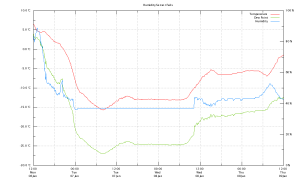
Click to Enlarge
Basically the humidity reported by the THGN801 below -10°C will almost certainly be incorrect and as will the associated dew point. Various weather forum searches have informed me (for example, here) that this is not an individual sensor fault but an endemic problem with the THGN801 and other similar sensors . If I lived in an area with frequent -10°C cold I would not be relying on Oregon gear.
Anemometer / Wind Vane
The WGR800 is a combined anemometer and wind vane. Mine is mounted, less than ideally, on a relatively short pole. The sensor performed well with no signal drop-outs all winter. The only issue I had with it was with the wind vane component on top and I put this at least partly down to its low position. When heavy snow fell on it overnight it could become encrusted on the vane which froze and locked into a single fixed position. Pictured below is one occurrence of this (note the rain sensor is starting to disappear beneath the snow. More on this below).

Click to Enlarge
While frozen the wind vane reported a constant (and incorrect) wind direction until it defrosted sufficiently to move again. This wind vane would typically only be frozen for a few overnight hours at a time when there was heavy snowfall. One such instance is charted below when there was wind but a suspiciously constant South-Easterly wind.
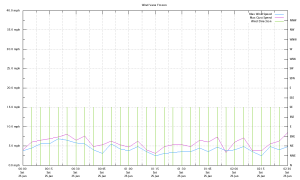
Click to Enlarge
Rain Gauge
The final outdoor sensor I had last winter was the PCR800 rain gauge. There is not much to say here as it was completely buried under deep snow for much of last winter as pictured below. Once it was buried I felt it was safer (for it and for me) to leave it there insulated under the snow until it was revealed in the thaw. Despite its imprisonment it reported (understandably zero rainfall) constantly with no signal drop-outs throughout the winter.

Click to Enlarge
Winter 2014 – 2015 in New Jersey
My setup remains the same as it did last winter apart from the addition of a UVN800 UV sensor. Customer reviews show this to be a particularly delicate sensor prone to permanent failure in colder conditions. Given that temperatures here are already falling frequently below zero and UV is already a distant summer memory I have already mothballed the sensor until spring comes around.
The rain sensor did fail the following May when it was hit by 11.5 cm/hr rain. As a result its innards got a bit wet and no amount of drying could get it to signal consistently again thereafter. I have since replaced it with a spare unit. The question is, did its icy incarceration shorten its time span? I will never know but if my replacement rain gauge starts to become entombed in the same way this winter I will fish it out and bring it inside. There is no point in risking it in conditions where there is no rain to report anyway.
With a week to go and temperatures already plummeting here I have prepared all of the deployed sensors with new batteries. All that remains now is to see what this winter will bring to my corner of New Jersey.